微信小程序 拖拽监听功能:
在软件开发或者 APP应用开发的时候,经常会遇到拖拽监听,最近自己学习微信小程序的知识,就想实现这样的拖拽效果,这里就记录下。
需要做个浮在scroll-view之上的button.尝试了一下.
1.index.wxml
<image src="../images/gundong.png" bindtap="ballClickEvent" style="bottom:{{ballBottom}}px;right:{{ballRight}}px;" bindtouchmove="ballMoveEvent"> </image>2.css.wxss
.image-style{ position: absolute; bottom: 240px; right: 100px; width: 60px; height: 60px; z-index: 100; } 3.index.js
//index.js //获取应用实例 var app = getApp() Page({ data: { ballBottom: 240, ballRight: 120, screenHeight: 0, screenWidth: 0, }, onLoad: function () { [javascript] view plain copy<span style="white-space:pre"> </span>//获取屏幕宽高 var _this = this; wx.getSystemInfo({ success: function (res) { _this.setData({ screenHeight: res.windowHeight, screenWidth: res.windowWidth, }); } }); }, ballMoveEvent: function (e) { console.log('我被拖动了....') var touchs = e.touches[0]; var pageX = touchs.pageX; var pageY = touchs.pageY; console.log('pageX: ' + pageX) console.log('pageY: ' + pageY) //防止坐标越界,view宽高的一般 if (pageX < 30) return; if (pageX > this.data.screenWidth - 30) return; if (this.data.screenHeight - pageY <= 30) return; if (pageY <= 30) return;//这里用right和bottom.所以需要将pageX pageY转换 var x = this.data.screenWidth - pageX - 30; var y = this.data.screenHeight - pageY - 30; console.log('x: ' + x) console.log('y: ' + y) this.setData({ ballBottom: y, ballRight: x }); }, //点击事件 ballClickEvent: function () { console.log('点击了....') } }) 
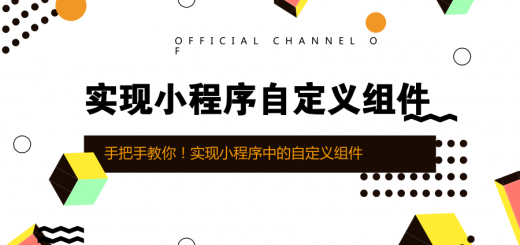


近期评论